New Trick by Council of Europe Virus
Council of Europe virus is a ransomware that shares the same purpose with CryptoDenfense ransomware – money. Cleverer and more elusive than other versions of ransomware, Council of Europe virus would ask for identity verification before the so called penalty. Do not take the process as a cover or an unnecessary move. Filling out the form containing credit card information and other personal information will lead to money loss as well as identity theft. Do not forget that Council of Europe virus blocks browsers rather than a system, which means that Script technology (VBScript or JavaScript) will be adopted and it is the technology that is capable of recording and collecting such information.
How Dangerous Council of Europe Virus Is?
It is believed that the dangers of ransomware have long been reported. Yet there are still people submit the non-existent ransom to the hackers in a hope that the PC will be unblocked and files will be retrieved. As a matter of fact, there are ways to unblock PC and retrieve files since there’s no complex encryption. One should believe in the tech nowadays. Quick removal is highly recommended, or the below listed problems could ruin your day even after the Council of Europe virus being removed:
- Some forms of Safe Mode will be blocked and disabled.
- More infections could be detected after.
- Computer becomes sluggish with considerably consumed CPU.
- Additional programs can be anticipated to be installed onto the computer without knowledge.
Remove Council of Europe Virus: Internet Access Is Temporarily Blocked
Step One. Boot into Safe Mode with Command Prompt.
Windows 8
- Hold and press Ctrl+Alt + delete key at once at the counterfeit Council of Europe virus screen to access a list of options in blue background with a power button at the right bottom.
- Hold shift key and click on power button together to enable next screen.
- Select Troubleshoot with arrow keys and hit Enter key to proceed.
- Choose Advanced options the to bring up a list of options and hit Restart button at the right bottom of the screen to access the final screen.
- Please hit F6 to get into safe mode with command prompt.
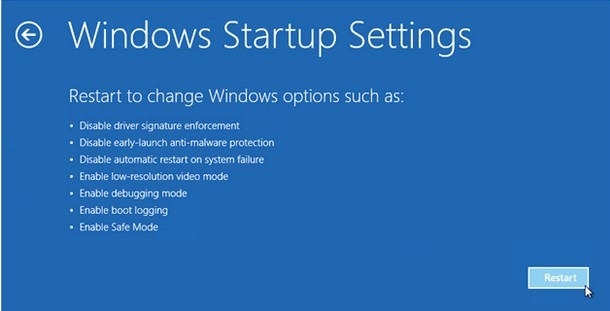
Windows 7/XP/Vista
- Force down the computer by holding computer power button to reboot the computer into Safe Mode with Command Prompt by tapping "F8 key" continuously as the computer is booting but before Windows launches.
- "Windows Advanced Options Menu" will then be brought up and "Safe Mode with Command Prompt" option needs to be highlighted.
- Press Enter key to access Safe Mode with Command Prompt with a black window with flashing slash/line behind "System32".
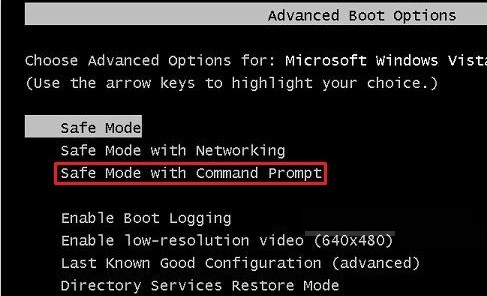
Step Two. Create a new user account from cmd line.
Type 'explore' where a slash/ line is flashing and hit Enter key to bring up desktop.

Windows 8
- Click on "Unpin" button at the left bottom of the Start Screen to choose ‘Control Panel’ in the pop-up sidebar.

- Locate left pane to choose ‘Add a user’ under ‘Users’.
- If Windows Live id is available, use it to create a new account.
- Otherwise, click on ‘More about logon options’ to fill in the given form

- Then follow the on-screen instruction to finish creating a user account.
Windows 7
- Click the Start button to access Control Panel.
- Click User Accounts and Family Safety to bring up its window and choose User Accounts.

- Press ‘Manage another account’ button to select ‘Create a new account’ subsequently.
- Type the name you want to name the user account and tick ‘Administrator’ before clicking Create Account to finish creating a new administrative user account.
- Once a new user account is created, restart the computer normally and enter into newly created user account.
Windows XP
- Access Control Panel to double click on ‘User Account’.
- Select ‘Create a new account’ in its window and type a name for the new user account before clicking on ‘Next’.
- Tick ’Computer administrator’ before clicking ‘Create Account’.

- Once a new user account is created, restart the computer normally and enter into newly created user account.
Windows Vista
- Access Control Panel to select ‘Add or Remove User Accounts’.
- Then click ‘Create a New Account’ to enter an account name, then select account type as administrator.
- Finally to click ‘Create Account button’ to finish the process.
- Once a new user account is created, restart the computer normally and enter into newly created user account.
Step Three. Show hidden items to remove Council of Europe virus and its affiliates.
This step should be done after a restart into the newly created user account.
Windows 8
- Access Windows Explorer and browse to View tab.
- Tick ‘File name extensions’ and ‘Hidden items’ options and press “OK” button to show all hidden items.
- Access ‘Folder Options’ in ‘Control Panel’ window.
- Hit View tab to tick ‘Show hidden files and folders and non-tick Hide protected operating system files (Recommended)’.
- Pressing “OK” button to show all hidden items.
Step Four – Remove keys and values generated by Council of Europe virus in Database.
When access Registry Editor with the steps below, follow the steps and navigate to the offered entries to remove items related to Police Central E-Crime Unit virus:
- HKEY_CURRENT_USER\SOFTWARE\Microsoft\Windows\CurrentVersion\Run\[random].exe
- HKEY_LOCAL_MACHINE\SOFTWARE\ Canadian Police Association virus
- HKEY_CURRENT_USER\Software\Microsoft\Windows\CurrentVersion\Policies\System ‘DisableRegistryTools’ = 0
- HKEY_LOCAL_MACHINE\SOFTWARE\Microsoft\Windows\CurrentVersion\policies\system ‘EnableLUA’ = 0
Good PC practice is strongly recommended to adhere to after removing Council of Europe virus so that the virus will not come back again soon. Be noted that the above steps are designed exclusively to Council of Europe virus rather than its incidental issues. Should you have any difficulty when removing Council of Europe virus or dealing with its incidental issues, please do feel free to contact the recommended PC Technology Support Center and quick fix according to your concrete situation.
Reference: Remove Council of Europe Virus - Instructions by Global PC Support Center


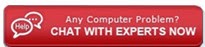

No comments:
Post a Comment