Adware.CoolWebSearch Problems
CoolWebSearch is an adware that once ranged in 2005 and detected by AVG. So far according to the observations, Adware.CoolWebSearch attacks Windows platforms only. Though as an adware, CoolWebSearch manages to give rise to the following problems:
- Computer runs slow in general.
- Hourglass lingers longer than usual on desktop and Windows explorer.
- Random pop-ups occur to ruin surfing experience.
- Additional items are detected after its installation, including "shoppingwizard","offer optimizer", and "CasProg".
- Adware.CoolWebSearch would sometimes even prevent searching.
- The adware makes installed anti-virus programs keep sending warnings every couple hours that the computer is at risk.
Is Adware.CoolWebSearch Virus?
According to the results given away by AVG, Adware.CoolWebSearch is not a virus, it is a PUP that adopts rogue actions to stay on a target machine and redirect searches to promote sales. So technically, Adware.CoolWebSearch is not a virus. But it should come to your knowledge that the adware can be dangerous since it is programmed loosely to simply promote products and intercept traffic. Bug can be found anytime to be exploited by infections concealed in the Internet.How Do I Get Adware.CoolWebSearch?
Usually speaking, Adware.CoolWebSearch is manually installed or installed as a component of another program. Drive-by download becomes its major dissemination routine. As a promotional tools, CoolWebSearch adware collaborates with other tools to enhance the strength in promotion. thus being harassed by certain hijacker or redirector or toolbar could lead to Adware.CoolWebSearch’s installation. Also, Adware.CoolWebSearch can be taken advantage by some infections to spread vicious code as JS technology is adopted. With such technology, log-in credentials and some confidential information can be collected unwittingly to exchange for profitable income. It well explains why victims should still build up guard against Adware.CoolWebSearch and implement quick fix.How to Remove Adware.CoolWebSearch?
CoolWebSearch adware cannot be identified by security utilities in many cases, which has been proven for many times and practices. Should there be any luck, “HKLM\system\currentcontrolset\enum\root\LEGACY_ZESOFT” or “HKLM\SOFTWARE\Classes\IEHlprObj.IEHlprObj” will be flagged to help remove CoolWebSearch adware; however, any access is denied. Besides, Adware.CoolWebSearch is not a virus at all. What have been flagged within its affection period are simply considered by security utilities as potentially dangerous because of random modification. In such case, manual removal way is recommended. Below is the effective solution to help remove Adware.CoolWebSearch and stop its random pop-ups. Follow the instruction carefully and use your specialized computer knowledge to eradicate any incidental items for a complete removal and no re-image. If you are not that technically sound to do so, you are welcome to live chat with senior technicians from Global PC Support Center.Effective solution to Adware.CoolWebSearch – Removal Guide
1.remove Adware.CoolWebSearch’s extension from browser settings.
Internet Explorer – Tools > Manage add-ons > ‘Toolbars and Extensions’ > remove Adware.CoolWebSearch’s extension > ‘Search Providers’ > remove Adware.CoolWebSearch’s extension.
Mozilla Firefox – Tools > Options > ‘Add-ons’ > remove Adware.CoolWebSearch’s extension > ‘plugins’ > remove Adware.CoolWebSearch’s extension.
Google Chrome – click on the spanner icon > "Tools" > ‘Extensions’ > remove CoolWebSearch adware’s extension.
Opera – Opera menu > Extensions > Manage Extensions > remove CoolWebSearch adware’s extension.
Safari – Safari Menu > Preferences > extensions tab > remove CoolWebSearch adware’s extension.
2.enable popup blocker to stop CoolWebSearch adware from popping up.
Internet Explorer – Tools > Options > Privacy > select CoolWebSearch adware to be blocked.
Mozilla Firefox – Tools option > Web features > select Adware.CoolWebSearch to be blocked.
Google Chrome – tool menu > Options > “Under the Hood” > “Content Settings” > “Pop-ups” > “Exceptions” > select Adware.CoolWebSearch to be blocked.
Opera – Opera’s menu > “settings” > “Preference” > “Pop-up” > “Block Unwanted Pop-ups” > select Adware.CoolWebSearch to be blocked.
Safari – "Safari" > Preference > "Security" tab > "Block pop-up windows" > select Adware.CoolWebSearch to be blocked.
3. access Registry Editor to remove the following entries.
HKLM\SOFTWARE\Classes\CLSID\{1362ada1-eb60-456a-b6e1-118050db741b}
HKLM\SOFTWARE\Classes\Wow6432Node\CLSID\{1362ada1-eb60-456a-b6e1-118050db741b}
HKLM\SOFTWARE\Wow6432Node\Classes\CLSID\{1362ada1-eb60-456a-b6e1-118050db741b}
HKLM\system\currentcontrolset\enum\root\LEGACY_ZESOFT
HKLM\SOFTWARE\Classes\IEHlprObj.IEHlprObj
Adware.CoolWebSearch stages a comeback again. There’s no exclusion that some improvement has been made to the rogue adware. So far, the detected major mechanical issues caused by CoolWebSearch adware involve alleviating additional web applications, browser malware (coolwebsearch.com) as well as browser crash. Though there’ are few cases that an adware result in money loss due to identity theft, attention should be drawn and quick fix is highly recommended.
Reference: Remove Cool Web Search Malware - Adware.CoolWebSearch and Coolwebsearch.com


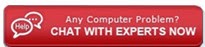

No comments:
Post a Comment