OUTLINE
- Is RegClean Pro a malware?
- RegClean Pro Information
- Should I uninstall RegClean Pro?
- Method to uninstall/reove RegClean Pro
Is RegClean Pro A Malware?
RegClean Pro, as what it is pushed to fix your slow PC, eliminate registry errors, does post troubles to PC users:
- RegClean Pro installs automatically along with some third-party programs, even Firefox.
- RegClean Pro cannot be removed from Add/Remove Program functionality.
- Additional applications have been found to install onto the same machine without permission and thus more internal resources are taken up, leading to a poor performing machine.
- GPS Tablets distributed by ad.directrev.com would prompt up all of a sudden and ask people to download “rcpsetup_matomyil_myil442191.exe”, which is RegClean Pro.
- Systweak.com pops up randomly to promote RegClean Pro.
- RegClean Pro registers before PC users can perform any functions to pop up a 'scan' every time when reboot.
- There’s no proper name inside Control Panel.
- Regclean Pro will not fix the detected issue unless a payment is made for the registered version.
Others are:
“After detecting over a thousand registry errors I decided to look into purchasing, but then found out that it does absolutely nothing but harm and isn't even partnered with Microsoft. I can't figure out how to remove it”.
“Regclean Pro states that it can make PC perform faster, but the way I see it, my computer is running so many processes and slower than before.”
So is RegClean Pro a malware, rogue or scam? No, it is none of this. It is a normal program created by the people who want to get money out of it. It can be said that some psychological tactics have been adopted, for example, terrifying.
RegClean Pro Information
It boasts the capabilities as follows:
- Fix invalid registry entries
- Defrag and compact the registry
- Improve system response time
- Prevent system crashes and BSODs
- Drastically improve overall PC performance
Pros
- Simple, neat interface.
- Allows tests on all the program's functions.
- Includes technical details for advanced users.
Cons
- Effect of registry cleaners may not be that clear.
- It bundles with additional applications.
- PUP.RegClean Pro has been found to promote the program randomly by force.
Should I Uninstall RegClean Pro?
The answer can never be more positive as the program has aroused suspicion and hostility among wide range of PC users. But people should also be aware of the potential dangers brought by some persistent program like RegClean Pro. Any normal program can be removed through Add/Remove Program function; if not, some changes have been made deep in DataBase, which could result in incompactness and thus vulnerability/loophole can be unveiled to be exploited by infections embedded on the Internet.
As RegClean Pro is not a virus at all, it is recommended to remove/uninstall it manually with the below offered steps by senior technician from Global PC Support Center. Should you encounter otherwise problems, please do feel free to contact us for quick fix according to your concrete situation.
Method to Uninstall/Remove RegClean Pro
Method 1. use its own uninstaller to remove RegClean Pro.
- Navigate to C:\Program Files\RegClean Pro\ to find unins000.exe.
- Double click on it to try uninstalling RegClean Pro automatically.
Method 2. If fail, access DataBase to remove the items related to RegClean Pro.
a. navigate to the following entries respectively to find suspicious key value started with “Run” and delete accordingly.
HKEY_LOCAL_MACHINE\SOFTWARE\Microsoft\Windows\Current Version
HKEY_CURRENT_USER\Software\Microsoft\Windows\CurrentVersion
HKEY_CURRENT_USER\Software\Microsoft\Windows\CurrentVersion\Explorer\Shell Folders Startup=”C:\windows\start menu\programs\startup\{159F66E0-FFA7-4D61-89C3-BE80B4C00DD3}
b.navigate to the following entries to remove related ones and remove RegClean Pro's vicious items.
HKEY_LOCAL_MACHINE\SOFTWARE\Microsoft\Windows\Current Version\Run\random.exe”
HKEY_LOCAL_MACHINE\Software\RegClean Pro
HKEY_CURRENT_USERSoftwareMicrosoftWindowsCurrentVersionRun
HKEY_CURRENT_USER\AppEvents\Schemes\Apps\Explorer\Navigating
c. hold Control and F key together to get a Find box, then search for and remove the malicious services found in Step e.
d. end RegClean Pro's processes.
Ctrl,+Alt+Delete (Windows 7/XP/Vista) key combination/ Ctrl + Shift + Esc(Windows 8) > Task Manager > View tab > “Select Columns”> “Image Path Name” and PID > see full path name > end the processes referring the location of RegClean Pro.
e. end RegClean Pro's services.
Start Menu > All Programs > Accessories > open System Tools > System Information > Software Environment > Running Tasks > see the path for each service on the right pane > remove the ones that do not belong to System and that with the path directing to the RegClean Pro's directory.
 |
| end RegClean Pro's services |
f.uninstall RegClean Pro from Control Panel, if any.
Windows 7/Vista/XP - Start menu > Control Panel > “Add/Remove Programs” > uninstall RegClean Pro.
Windows 8 - “Unpin” button > ‘Control Panel’ > "Programs and Features" > uninstall RegClean Pro.
g.open up random folder; search for and remove everything related to RegClean Pro.
- Before that, it is recommended to show hidden items.
Windows 7/XP/Vista
Control panel > user accounts and family safety >Folder Options > view tab > tick ‘Show hidden files and folders’ > non-tick ‘Hide protected operating system files (Recommended)’.
Windows 8
Windows Explorer > view tab > tick ‘File name extensions’ > tick “hidden items”.
mainly navigate to the following folder and remove the ones related on the day when RegClean Pro was firstly detected.
- Next open up random folder and hit on Search icon, type "RegClean Pro" in all the search blanks and hit Enter button so as to remove all the detection.
C:\Windows/System32
C:\Program Files\
C:\Users\[your username]\Documents\
C:\Windows\
C:\users\user\appdata\local\
Some people might not access success in removing RegClean Pro with the above steps due to the omission of certain related items or deficient computer knowledge. As RegClean Pro is not a virus, it is quite hard to dig out the associated files without distinct features from system items. Also, as what has been said in the preceding paragraphs that RegClean Pro bundles with additional programs, removing the extra program is necessary to uninstall/remove RegClean Pro completely.


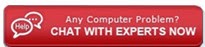

1 comment:
Download Malwarebytes latest Premium version 👇
Download Malwarebytes Premium version for pc,tablet and laptop
Follow my social networks for funny memes and odd news
Facebook page 👇
follow Facebook page
Twitter👇
Join Twitter
Telegram👇
Join Telegram
Post a Comment