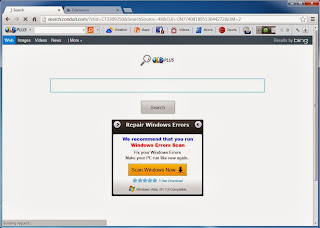 ‘Sometimes my Start menu tells me New Programs Installed. When I look, I see BrowserPlus2 highlighted, with the option to Configure or Uninstall it. I don't know how it gets there since I didn't download anything.’ – quoted the help request by one of its victims.
‘Sometimes my Start menu tells me New Programs Installed. When I look, I see BrowserPlus2 highlighted, with the option to Configure or Uninstall it. I don't know how it gets there since I didn't download anything.’ – quoted the help request by one of its victims.BrowserPlus2 toolbar piggybacks on other programs. The commonly seen program is search.conduit.com, a search redirect virus that hijacks search results and default homepage. Sometimes, browserPlus2 toolbar doesn’t need to bother users to download things and infiltrates into a machine as it is so intrusive to be capable of exploiting vulnerability. Therefore, one should always update installed applications and Windows on a regular base, but remember to update from official sites rather than messages prompting up from nowhere.
FAQ: Is BrowserPlus2 Toolbar a virus, malware, safe?
To be more specifically, browserPlus2 toolbar is a browser malware. Appearing as an add-on, browserPlus2 toolbar manages to implement evil things while paralyzing PC users that it is an innocuous application:
- BrowserPlus2 toolbar drops its registry entries to help it to automatically take over search task so that to display unrelated search results that would help its spammer to get profit.
- BrowserPlus2 toolbar changes settings that cannot be changed back easily after dropping registry entries.
- BrowserPlus2 toolbar manages to form vulnerability that can be easily taken advantaged by tracking cookies and deadly virus.
Easy Way to Uninstall BrowserPlus2 Toolbar
Step one – Access Control Panel to uninstall browserplus2 t toolbar.
- Start Menu -> Control Panel. (If you run Windows 8, right-click on ‘Unpin from Start’ at the bottom-left corner of your desktop > choose ‘Control Panel’ from the pop-up menu.)
Click on ‘Uninstall a program’ under Programs area when Control Panel window appears. - Look for ‘browserplus2 t toolbar’ -> click on Uninstall/Change.
- Follow the uninstall wizards to finish the uninstall process.
Step two – Uninstall browserplus2 toolbar’s by disabling its startup item.
◆ Windows 7/XP/Vista
- Start Menu -> Select ‘Run’ -> type ‘MSCONFIG’ -> System Configuration Pops up
- Manages start up items under Startup tab.
- Type 'Task' or 'Task Manager' on Start screen -> select Task Manager.
- Under Startup tab, find browserplus2 t toolbar’s startup item and disable it.
Step three – Uninstall browserplus2 toolbar by unveiling associated hidden files.
◆ Windows 7/XP/Vista
- Open ‘Control Panel’ from Start menu -> search for ‘Folder Options’.
- Under View tab, tick ‘Show hidden files and folders and non-tick Hide protected operating system files (Recommended)’ -> click ‘OK’.
- open Windows Explorer by opening My Computer or any folder.
- Select View tab on Windows Explorer window, you will get numbers of options.
- Tick ‘File name extensions’ and ‘Hidden items’ options.
Step four – Manually change browser settings to uninstall browserplus2 toolbar.
◆ Firefox users to follow up:
- At the top of the Firefox window, click on the Tools menu.
- Manage Add-ons.
- Modification should be made under Extensions tab and Plugins tab respectively.
- Go to ‘Toolbars’ and uninstall browserplus2 toolbar there.
- Click on ‘Customize and control’ Google Chrome icon.
- Select ‘Settings’.
- Manage ‘Extension’.
- Select ‘manage search engine’.
- Access ‘make Google Chrome my default browser’.
◆ Internet Explorer users to follow up:
- Go to Tools -> ‘Manage Add-ons’.
- Find and click on something useless including browserplus2 toolbar in ‘Toolbars and Extensions’, ‘Search Providers’ respectively
- Click ‘Disable’/ ‘Remove’ to uninstall browserplus2 toolbar.
Step five – Uninstall browserplus2 toolbar in Registry Editor.
◆ Windows 8
Move your mouse over lower right screen
Click Search charm
Type ‘regedit’/‘regedit.exe’
Hit Enter key ->
◆ Windows 7/XP/Vista
Start menu
Launch Search/Run box
Type ‘regedit’
Hit Enter key ->
IE:
navigate to Explorer Bars, Extensions and Toolbar respectively under HKEY_CURRENT_USER\ Microsoft\Internet Explorer\ to find and select items related to browserplus2 toolbar > right click on selected item to delete it.
Google Chrome:
- navigate to Clients, ClientState and ClientStateMedium respectively under HKEY_LOCAL_MACHINE\SOFTWARE\Google to find and select items related to browserplus2 toolbar > right click on selected item to delete it.
- navigate to ClientState under HKEY_CURRENT_USER\Software\Google\Update to find and select items related to browserplus2 toolbar > right click on selected item to delete it.
- navigate to Common under HKEY_CURRENT_USER\Software\Google\ to find and select items related to browserplus2 toolbar > right click on selected item to delete it.
Mozilla Firefox:
- navigate to Extensions under HKEY_CURRENT_USER\ Microsoft\Mozilla\ Firefox to find and select items related to browserplus2 toolbar > right click on selected item to delete it.
- navigate to HKEY_CURRENT_USER\ Microsoft\MozillaPlugins to find and select items related to browserplus2 toolbar > right click on selected item to delete it.
- navigate to HKEY_LOCAL_MACHINE\SOFTWARE\MozillaPlugins to find and select items related to browserplus2 toolbar > right click on selected item to delete it.
If you experience any unexpected problem in uninstalling/ removing browserplus2 toolbar during the removal procedure, something evil must have been done to further compromise the computer. Hence, your situation differs from that when we tested browserplus2 toolbar on our virtual machine. And if you are poorly equipped with computer technology, you are welcome to get one-on-one assistance by contacting VilmaTech online support.





No comments:
Post a Comment